Updating the CTREQ table
Use CTREQ Table Update Utility to update any custom columns for capital projects that have been added to the CTREQ table.
![]()
To update the CTREQ table:
-
In the Cap Track Admin task pane, in the Administration section, click Administrative Utilities > Other Utilities, and double-click CTREQ Table Update Utility.
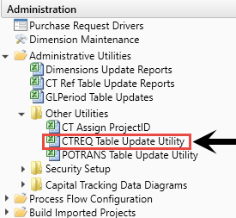
-
In the yellow input box in the header row, type the exact same name of the custom CTREQ column.

-
To show additional columns for input, in the Main ribbon tab, in the Workbook Options group, click Change View > All.
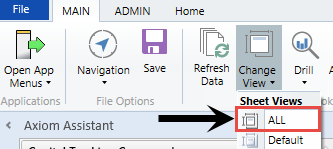
- Refresh the data in the utility by doing one of the following:
In the Main ribbon tab, in the Workbook Options group, click Refresh Data.
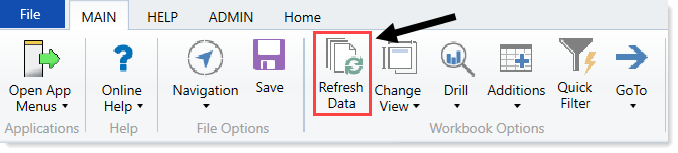
- Press F9.
- In the Refresh Variables dialog, click Choose Value to select the items to include in the report or leave the fields blank to return all the results for all items, and click OK.
-
To filter for additional criteria, at the top of the screen, enter the criteria in the Input additional filter criteria here cell.

-
After you are done making changes, in the Main ribbon tab, click Save.
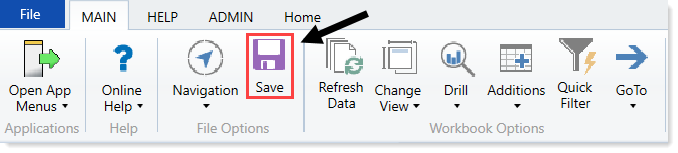
-
To view the project details for each capital project, double-click the folder icon in the far left column of the utility.

